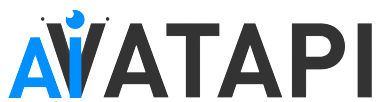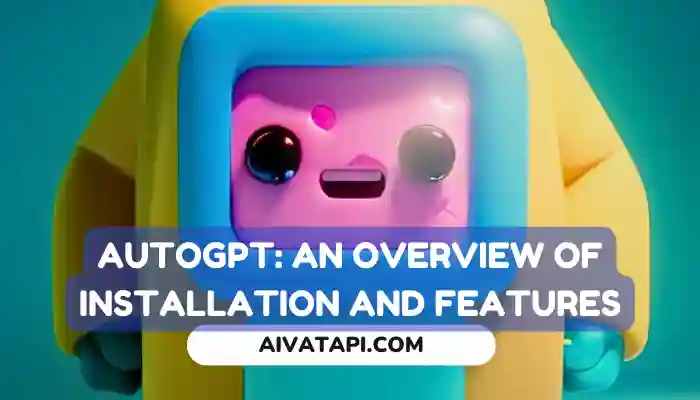AutoGPT Installation and Features: – Are you ready to dive into the exciting world of AI-powered natural language processing? Look no further than AutoGPT, the open-source library that’s taking the tech world by storm! In this post, we’ll give you the lowdown on everything you need to know to get started with AutoGPT. From its cutting-edge features to the nitty-gritty installation instructions, we’ve got you covered. Let’s get started!
Features of AutoGPT
AutoGPT: the game-changing natural language processing library that’s revolutionizing the industry! This powerful tool is packed with a wide range of features that will take your NLP game to the next level. Here are just a few of its impressive capabilities:
Internet Access
Get ready to turbocharge your research game with AutoGPT! This cutting-edge NLP library takes things to the next level by allowing you to access the vast, ever-expanding universe of the internet for all your information-gathering needs. Say goodbye to endless hours of tedious research and hello to lightning-fast results with AutoGPT.
Long-Term and Short-Term Memory Management
Memory like a steel trap: that’s what you get with AutoGPT! Thanks to its advanced long-term and short-term memory management capabilities, this innovative NLP library can remember and recall information from previous sessions with ease. The result? More efficient and accurate text generation that will blow your mind! Say goodbye to forgetfulness and hello to limitless possibilities with AutoGPT.
GPT-4 Instances
Get ready for the next generation of text generation, powered by AutoGPT! This game-changing NLP library is built on GPT-4 instances, taking text generation to unprecedented levels of sophistication and complexity. Say goodbye to clunky, outdated models and hello to a whole new world of possibilities with AutoGPT. The future is here, and it’s all thanks to this groundbreaking technology.
Access to Popular Websites and Platforms
This amazing NLP library gives you unprecedented access to all your favorite websites and platforms, making it a breeze to gather all the data and information you need for top-notch text generation.
Whether you’re working on a complex project that requires data from multiple sources or simply looking to streamline your research process, AutoGPT has got you covered. Say hello to seamless integration with all your favorite sites and say goodbye to the hassle of manual data gathering forever!
File Storage and Summarization with GPT-3.5
Thanks to its cutting-edge file storage and summarization capabilities, powered by the incredible GPT-3.5 model, you can effortlessly organize and summarize even the largest volumes of text with ease. Say goodbye to information overload and hello to streamlined organization and summarization like never before with AutoGPT. This is NLP technology at its finest!
Requirements for AutoGPT
To use AutoGPT, you’ll need to meet the following requirements:
- Python 3.8 or later
- OpenAI API key
- PINECONE API key
Additionally, if you want to use the speech mode feature, you’ll also need an ElevenLabs key.
Installation Instructions
To install AutoGPT, follow these steps:
- Ensure you have all the requirements listed above. If not, install them before proceeding.
- Clone the repository. You can do this by using Git or downloading the zip file from the repository’s homepage.
bashCopy codegit clone https://github.com/Torantulino/Auto-GPT.git- Navigate to the project directory using your command line interface. For example, if you downloaded the repository to your desktop, you would type:
bashCopy codecd Desktop/Auto-GPT- Install the required dependencies by running the following command:
Copy codepip install -r requirements.txt
- Rename the .env.template file to .env and fill in your OPENAI_API_KEY. If you’re using speech mode, also include your ELEVEN_LABS_API_KEY.
- Obtain your OpenAI API key from https://platform.openai.com/account/api-keys.
- Obtain your ElevenLabs API key from https://elevenlabs.io. You can find your xi-api-key under the “Profile” tab on the website.
- If you want to use GPT on an Azure instance, set USE_AZURE to True and rename azure.yaml.template to azure.yaml. Then, provide the relevant azure_api_base, azure_api_version, and deployment IDs for the models you want to use.
arduinoCopy codefast_llm_model_deployment_id - your gpt-3.5-turbo or gpt-4 deployment ID
smart_llm_model_deployment_id - your gpt-4 deployment ID
embedding_model_deployment_id - your text-embedding-ada-002 v2 deployment ID
Be sure to specify all of these values as double-quoted strings. You can find more details about Azure
USAGE
Are you interested in building your own chatbot or AI assistant, but don’t know where to start? Look no further than Auto-GPT, a powerful open-source tool that makes it easy to create your own AI chatbot. In this guide, we’ll walk you through everything you need to know to get started with Auto-GPT, from running the script to setting up API keys and more.
Using Auto-GPT To get started with Auto-GPT, the first thing you need to do is run the main.py Python script in your terminal. To do this, type “python scripts/main.py” into your command window. After each of Auto-GPT’s actions, type “NEXT COMMAND” to authorize them to continue. To exit the program, type “exit” and press Enter.
LOGS
Logging If you want to check your activity and error logs, you can find them in the folder "./logs". If you want to output debug logs, type "python scripts/main.py --debug" into your terminal.Speech Mode
Speech Mode If you want to use Text-to-Speech (TTS) for Auto-GPT, type
"python scripts/main.py --speak" into your terminal.Google API Keys Configuration
This section is optional, but if you’re having issues with error 429 when running a Google search, you can use the official Google API. To do this, you’ll need to set up your Google API keys in your environment variables.
Here’s how to set up your Google API keys:
- Go to the Google Cloud Console.
- If you don’t already have an account, create one and log in.
- Create a new project by clicking on the “Select a Project” dropdown at the top of the page and clicking “New Project”. Give it a name and click “Create”.
- Go to the APIs & Services Dashboard and click “Enable APIs and Services”. Search for “Custom Search API” and click on it, then click “Enable”.
- Go to the Credentials page and click “Create Credentials”. Choose “API Key”.
- Copy the API key and set it as an environment variable named GOOGLE_API_KEY on your machine. See setting up environment variables below.
- Go to the Custom Search Engine page and click “Add”.
- Set up your search engine by following the prompts. You can choose to search the entire web or specific sites.
- Once you’ve created your search engine, click on “Control Panel” and then “Basics”. Copy the “Search engine ID” and set it as an environment variable named CUSTOM_SEARCH_ENGINE_ID on your machine. See setting up environment variables below.
SETTING UP ENVIRONMENT VARIABLES
Setting Up Environment Variables Here’s how to set up your environment variables for Windows, macOS, and Linux:
For Windows Users:
setx GOOGLE_API_KEY "YOUR_GOOGLE_API_KEY" setx CUSTOM_SEARCH_ENGINE_ID "YOUR_CUSTOM_SEARCH_ENGINE_ID"For macOS and Linux users:
export GOOGLE_API_KEY="YOUR_GOOGLE_API_KEY" export CUSTOM_SEARCH_ENGINE_ID="YOUR_CUSTOM_SEARCH_ENGINE_ID"REDIS SETUP:
Redis Setup If you want to use Redis as your memory backend, you’ll need to install Docker Desktop and run the following command:
docker run -d --name redis-stack-server -p 6379:6379 redis/redis-stack-server:latestTo set up your Redis environment variables, use the following commands:
MEMORY_BACKEND=redis
REDIS_HOST=localhost
REDIS_PORT=6379
REDIS_PASSWORD=Note that this is not intended to be run facing the internet and is not secure. Do not expose Redis to the internet without a password.
? Pinecone API Key Setup
Before we can start using Pinecone for our Auto-GPT, we need to set up our API key. Pinecone is an efficient way to store vast amounts of vector-based memory, which is ideal for loading only relevant memories for the agent at any given time.
Here’s how you can get started:
- Go to the Pinecone website and create an account if you don’t have one already.
- Choose the Starter plan to avoid being charged.
- Find your API key and region under the default project in the left sidebar.
SETTING UP ENVIRONMENT VARIABLES
Once you have your API key and region, you can set up your environment variables. The easiest way to do this is to simply set them in your .env file. Here’s an example:
makefileCopy codePINECONE_API_KEY=YOUR_PINECONE_API_KEY
PINECONE_ENV=Your pinecone region # something like: us-east4-gcp
Alternatively, if you’re an advanced user, you can set them from the command line. Here’s how:
For Windows Users:
arduinoCopy codesetx PINECONE_API_KEY "YOUR_PINECONE_API_KEY"
setx PINECONE_ENV "Your pinecone region" # something like: us-east4-gcp
For macOS and Linux users:
arduinoCopy codeexport PINECONE_API_KEY="YOUR_PINECONE_API_KEY"
export PINECONE_ENV="Your pinecone region" # something like: us-east4-gcp
SETTING YOUR CACHE TYPE
By default, Auto-GPT uses LocalCache instead of redis or Pinecone. However, you can switch to either by changing the MEMORY_BACKEND env variable to the value that you want:
- local (default) uses a local JSON cache file
- pinecone uses the Pinecone.io account you configured in your ENV settings
- redis will use the redis cache that you configured
VIEW MEMORY USAGE
You can view memory usage by using the --debug flag.
? Continuous Mode ⚠️
Continuous mode runs the AI without user authorization, 100% automated. This mode is not recommended as it is potentially dangerous and may cause your AI to run forever or carry out actions you would not usually authorize. Use at your own risk.
To run the AI in continuous mode, run the main.py Python script in your terminal:
cssCopy codepython scripts/main.py --continuous
To exit the program, press Ctrl + C.
GPT3.5 ONLY MODE
If you don’t have access to the GPT4 API, you can use Auto-GPT in GPT3.5 ONLY mode by running the following command:
cssCopy codepython scripts/main.py --gpt3only
It is recommended to use a virtual machine for tasks that require high-security measures to prevent any potential harm to the main computer’s system and data.
? Image Generation
By default, Auto-GPT uses DALL-e for image generation. To use Stable Diffusion, a HuggingFace API Token is required.
Once you have a token, set these variables in your .env:
make file Copy code IMAGE_PROVIDER=sd
HUGGINGFACE? Constraints
While this experiment aims to showcase the potential of GPT-4, it is important to note that it has some limitations:
Firstly, it is not a polished application or a marketable product. Instead, it is an experimental model designed to demonstrate the capabilities of GPT-4.
Moreover, GPT-4 may not perform well in complex, real-world business scenarios. In the unlikely event that it does, please share your results with us!
It is also essential to keep in mind that GPT-4 is quite expensive to run. Therefore, it is crucial to set and monitor your API key limits with OpenAI to avoid unnecessary expenses.
Run Tests
Run Tests To run tests, use the following command:
python -m unittest discover testsIf you want to see the coverage while running tests, use this command instead:
coverage run -m unittest discover testsRun Linter This project employs flake8 for linting. Use the following command to run the linter:
flake8 scripts/ tests/Alternatively, if you want to use the same configuration as the CI, use this command:
flake8 scripts/ tests/ --select E303,W293,W291,W292,E305All @credit :- link
Finish reading Read next post :- What is Auto-GPT? How Autonomous AI Agents are Revolutionizing Online Interactions