Stable Diffusion has gained fame as an AI image generator renowned for crafting exquisite AI artwork. In this article, I will guide you through the process of installing Stable Diffusion on your local Windows or Mac system, enabling you to harness its creative potential.
In this article, we’ll explore the answer to that question and give you a beginner’s guide to using Stable Diffusion AI offline.
Can stable Diffusion be used offline?
Certainly! You have the freedom to install Stable Diffusion locally on your Windows or Mac system. What’s more, it won’t cost you a dime as it’s an open-source model. Go ahead, grab it, and unleash your creativity!

Advantages of using Stable Diffusion AI offline
Using Stable Diffusion AI offline has several advantages:
Better data security: With Stable Diffusion AI offline, you have more control over data security. Data can be stored locally on your device, reducing the risk of data loss caused by data transmission over the Internet.
Low Latency: Online AI systems can experience latency issues that affect AI model training performance. With Stable Diffusion AI offline, you don’t have to worry about such issues, resulting in faster and more efficient AI model training.
Cost savings: Online AI systems often incur cloud computing costs and internet connection fees. By using Stable Diffusion AI offline, you can save on these costs.
How to use Stable Diffusion AI offline
To use Stable Diffusion AI offline, follow these steps:
Method 1 Go with ComfyUI to use Stable Diffusion AI offline
ComfyUI offers a user-friendly download experience, providing all program files neatly packaged within a single 7-Zip file, which is approximately 1.4 GB in size. To get started, follow these steps:
- Download ComfyUI from the following link: ComfyUI Download Page.
- Additionally, you’ll need a model file. Start with the official one named “v1-5-pruned-emaonly.safetensors,” which can be found here: Official Model File.
- You also require the standard VAE (Variational Autoencoder) file, labeled “vae-ft-mse-840000-ema-pruned.safetensors.” You can find it here: Standard VAE File.
- If you don’t already have 7-Zip, you can download it from their official website: 7-Zip Download.
Once you have these files, you’re all set to install and run ComfyUI offline. Here are the steps to follow:
- Unzip the downloaded 7z file to a directory of your choice (e.g., C:\Comfy-1).
- Next, move the model and VAE files into their respective sub-directories, which are easy to locate within the main directory.
- Finally, run ComfyUI using the provided batch files. There’s one batch file for Nvidia GPU users and another for those using a CPU.
Can I use Stable Diffusion AI offline on any device?
Yes, you can use it offline on any device as long as the device meets the minimum requirements to run Stable Diffusion AI. However, note that Stable Diffusion AI performance may vary depending on device specifications.
Are there any limitations to using Stable Diffusion AI offline?
Although there are many advantages to using Stable Diffusion AI offline, there are some limitations to consider. For example, you may have less access to computing resources than online AI systems, which may affect the performance of your AI models. In addition, enough space is required on the device to store the generated synthetic data.
The result
Stable Diffusion AI is a great tool for companies and organizations looking to improve the stability and reliability of their AI models. By following the steps in this article, you can install Stable Diffusion AI offline on your device, generate simulated data, train AI models, and evaluate their performance without an Internet connection. Can be revised. This helps save costs while improving data security and reducing latency issues.
like this article ? also read this ::- Is Stable Diffusion Safe? Exploring the Safety Risks and Concerns
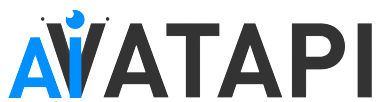
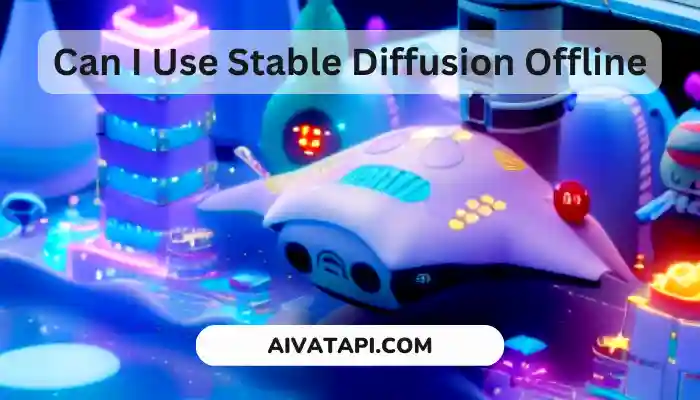

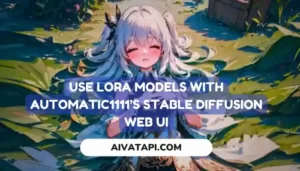
![Best Budget GPU for Stable Diffusion : Generate AI images like pro [2023]](https://aivatapi.com/wp-content/uploads/2023/04/Can-AI-Become-My-Car-Accident-Lawyer-in-Long-Beach-15-300x171.webp)