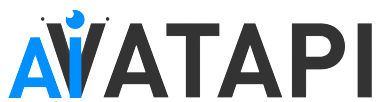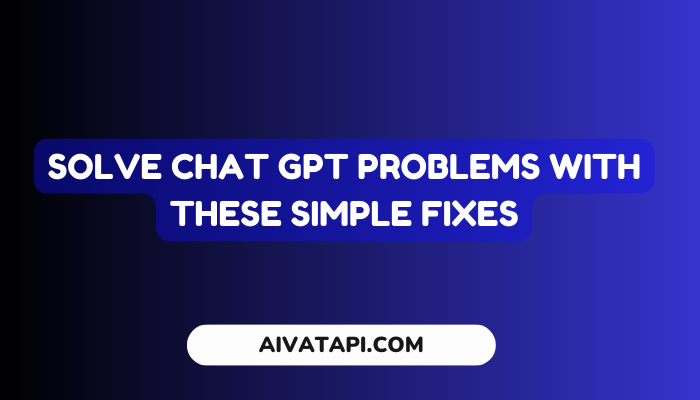Solve Chat GPT Problems with These Simple Fixes :- Are you facing issues with ChatGPT? No worries! We have got some quick fixes for you to try out. Many ChatGPT users have recently reported that they are encountering problems while using the application on their iPhones or in certain countries. If you’re still facing issues, give these solutions a shot.
Firstly, ensure that you have a stable and strong internet connection. Clear your browser cookies and disable extensions. We will explain the possible reasons why ChatGPT is not working and their respective fixes.
Here are six potential reasons causing ChatGPT not to work or load:
- High traffic: Multiple users trying to access ChatGPT simultaneously may cause it to stop functioning.
- Corrupt browser cache or cookies: A corrupt browser cache or cookie can also prevent the website, including ChatGPT from opening or functioning correctly.
- Server problems: In some cases, an issue at ChatGPT’s end, usually with the server, caused the problem.
- Maintenance: ChatGPT’s software undergoing maintenance could temporarily cause it to be unavailable.
- Poor Internet Connection: ChatGPT requires a reliable internet connection. A weak or unstable connection result in the error message “something went wrong.”
- Misconfigured VPN settings: Incorrectly configured VPN settings on your device could affect ChatGPT usage.
How do you resolve ChatGPT not working?
Here are some tips:
Clear Cookies: If you receive error code 1020, clear the cookies on your device. Follow these steps:
- Click on Chat.openai.com and then the padlock icon showing ‘site settings.’
- Select ‘clear data’ next to ‘cookies.’
- Click ‘clear’ to confirm the process.
Disable Extensions: Some VPN extensions in your web browser may create issues with ChatGPT and result in error 1020. To rectify this error:
- Open “Manage extensions” by clicking the “Extensions” icon in the top-right corner of your browser.
- Remove any VPN-related extensions and uninstall any you can’t recall installing.
- Try ChatGPT on your browser, press “Ctrl + Shift + R” to force a hard reload.
Switch Browser/Device/Network: If ChatGPT is still not working on your Chrome or phone after following all the steps, try using another browser, device, or network.
Sign in to ChatGPT and try using the AI chatbot. You can also try opening ChatGPT on a different device connected to another network to see if it works there.
Check for Server Issues: To know if ChatGPT is down or not, use OpenAI for real-time server analysis. If you get the message “OpenAI services are not available in your country”, ChatGPT could be unavailable in your location.
Follow their Twitter account for updates. Alternatively, you can use Down detector to check if other users are experiencing similar issues.
Get ChatGPT Plus Subscription: With the ChatGPT Plus subscription, which costs $20/month, you get access to amazing benefits like faster response times, new features and improvements first, and more.
Use ChatGPT Alternatives
: There are several ChatGPT alternatives available, including
- Chatsonic,
- Google Bard AI,
- YouChat,
- DialoGPT,
- Caktus AI,
- Amazon Codewhisperer,
- Chai AI,
- Chinchilla AI,
- Tome,
- Socratic AI,
- Microsoft Bing,
- Jasper Chat,
- Character AI,
- OpenAI Playground.
Flushing DNS: Follow these steps to flush out DNS:
- On Windows, open Command Prompt with administrator privileges from the Start Menu.
- Run the following command to reset the DNS and restart your computer.
- Try logging into ChatGPT, and it should start working correctly.
Change DNS Server: To solve ChatGPT not working, switch the DNS server to Google by following these steps:
- Open Windows Settings and navigate to Network and Internet -> Hardware for all the properties.
- Click “Edit” next to “DNS server assignment” and change the DNS settings to “Manual” using the address listed below (Google DNS).
- Restart your computer and check if ChatGPT is operational.
Reset IP Address: To eliminate ChatGPT error code 1020:
- Open ‘command prompt’ as an administrator in the Start Menu.
- Execute the commands listed below one-by-one to reset and renew the IP address.
- Restart your computer and check if ChatGPT works correctly.
Check for VPN Extensions: Follow these steps to inspect the extension and remove any malicious ones:
- Click the “Extensions” icon in the top-right corner of your browser to open “Manage extensions.”
- Remove any VPN-related extensions you cannot recall installing.
- Open ChatGPT on your browser and force a hard reload of the page by pressing “Ctrl + Shift + R.”
Contact ChatGPT Support
If none of the above solutions work, contact ChatGPT support via the Help button if you already have an account or the chat bubble icon in the bottom right corner of help.openai.com.
Conclusion
In conclusion, experiencing issues with ChatGPT can be frustrating, but there are several possible reasons and solutions to resolve them.
By following the methods outlined above, such as clearing cookies, disabling extensions, changing browsers or devices, checking server status, and contacting support, you can effectively troubleshoot problems related to Chat GPT not working.
Remember, if you find that Chat GPT is not working correctly, it’s essential to troubleshoot the issue by checking the server status, clearing browser cache, or disabling browser extensions.
If steal facing some issue then this will help you :- 14 Quick and Easy Fixes for ChatGPT Network Error on Long Responses