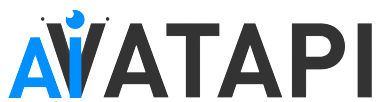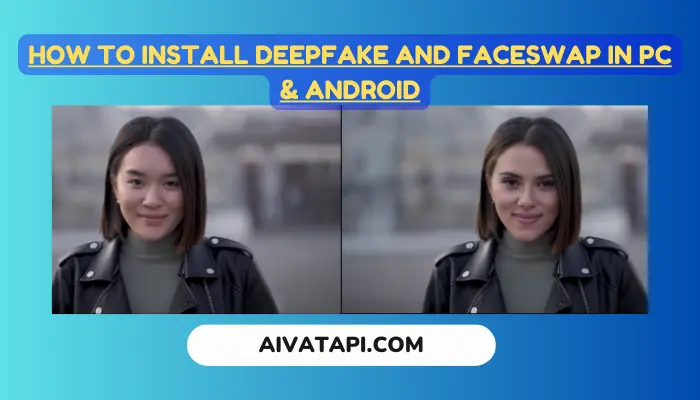In this Tutorial we are going to install deepfake ai for video and Face Swap also , its Google colab method so you just need a chrome browser and working internet contention .
Introduction Have you ever come across videos on the internet where people hilariously swap faces with their favorite actors or social media influencers? It’s a fun and entertaining way to create unique content. However, the challenge lies in finding working Google Colab notebooks to perform this task. Many of these notebooks are outdated and no longer functional. In this article, we’ll show you two free Google Colab notebooks that are currently operational, allowing you to swap faces in videos without any errors. Before we dive in, it’s important to note that while face swaps can be fun, they should be used responsibly, without causing harm to others to avoid potential legal consequences.
How to install Deepfake Ai | Face Swap Google Colab Notebook
Google Colab Notebook 1: SE Courses In this section, we’ll explore the first Google Colab notebook by SE Courses.
1.1. Connect to GPU
- Click on the “Connect” button to establish a connection with the GPU.
1.2. Run the Cell
- After connecting, click on the “Play” button to execute the cell. This step may take a few minutes, so please be patient.
1.3. Upload Video and Image
- Navigate to the root folder and use the upside arrow icon to upload your video and image.
1.4. File Renaming
- Rename both files, ensuring there are no special characters, symbols, or spaces in the filenames.
1.5. Choose the Second Cell
- We recommend using the second cell, even though it takes a bit longer, as it provides higher video quality.
1.6. Replace File Paths
- Copy the path of your image and replace it in the designated area.
- Do the same for your video file.
1.7. Run the Cell
- Execute the cell to start the face-swapping process. This might take a few minutes.
1.8. Download the Output
- Once the process is complete, you’ll see a success message. Your output video can be found in the root folder. Download it.
How to install Face Swap | Deepfake Ai Google Colab Notebook
Google Colab Notebook 2 Now, let’s explore the second Google Colab notebook.
2.1. Connect to GPU
- Click on the “Connect” button to establish a connection with the GPU.
2.2. Run the Cells
- Execute the first three cells, which can be run either individually or all at once.
2.3. Upload Video and Image
- As before, upload your video and image files and rename them without special characters or spaces.
2.4. Replace File Paths
- Copy the path of your image and replace it in the designated area.
- Do the same for your video file.
2.5. Run the Cell
- Run the cell to initiate the face-swapping process. The processing time may vary based on your video’s size.
2.6. Download the Output
- Once the process is complete, you can find your output video in the left panel with the filename “swap.mp4.” Download it.
Follow the video tutorial if its hard to understand 👀
Comparing Results Upon comparing the results from both Google Colab notebooks, it’s evident that both provide excellent face-swapping capabilities with high-quality output. At the time of crafting this article, you may encounter some difficulty in discerning between the two. Both notebooks are currently in fully functional condition. Should any alterations transpire in the future, we will make certain to revise the links in the description, guaranteeing your continued access to functional tools for your creative pursuits.
Conclusion
In conclusion, this article has demonstrated how to swap faces in videos using two reliable Google Colab notebooks, offering a fun and entertaining way to create unique content. If you found this tutorial helpful, please consider giving it a thumbs up, and stay tuned for more exciting content.
Read More :- Can I Use Dall-E 3 in ChatGPT 4?